Make a Code Snippet component in Blazor using Highlight JS
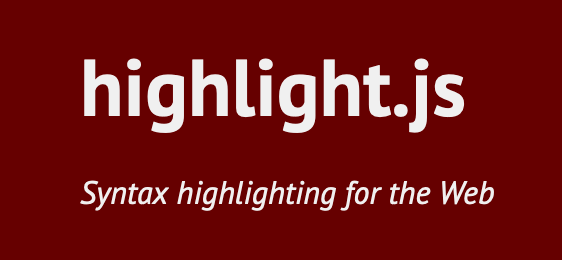
Today I want to show you how to sprinkle some javascript in your Blazor components by making a code snippet component using highlight.js. Highlight.js is a syntax highlighting tool that is available for 191 different languages with 97 different styles. I’ve used it before with C# and it works very well and the styles are great and it helps making this component extraordinarily simple.
Initializing the Javascript
First thing we’re going to need to do is setup the Javascript. Highlight.js Lets you include just the languages you need and for this we’re going to be using C#. Because of how Blazor renders, we’re also going to need a function we call in the OnAfterRenderAsync overload of our component. Here is the code with some context to see where I added the scripts.
<body>
<app>Loading...</app>
<div id="blazor-error-ui">
An unhandled error has occurred.
<a href="" class="reload">Reload</a>
<a class="dismiss">🗙</a>
</div>
<script src="//cdnjs.cloudflare.com/ajax/libs/highlight.js/10.4.1/highlight.min.js"></script>
<script src="//cdnjs.cloudflare.com/ajax/libs/highlight.js/10.4.1/languages/csharp.min.js"></script>
<script src="//cdnjs.cloudflare.com/ajax/libs/highlight.js/10.4.1/languages/css.min.js"></script>
<script>
window.highlightSnippet = function(){
document.querySelectorAll('pre code').forEach((el)=>{
hljs.highlightBlock(el);
});
}
</script>
<script src="_framework/blazor.webassembly.js"></script>
</body>
As you can see, I added the highlight.js script, the C# language file and the CSS needed to put it all together. All the function I created does is tell highlight.js to find all the html tags I want to highlight and do it’s magic with them.
The CodeSnippet Component
Now for the easy part, the Blazor component. Here is the code.
<pre class="code"><code class="@Language">
@ChildContent
</code></pre>
@code {
[Inject] private IJSRuntime _js { get; set; }
[Parameter] public RenderFragment ChildContent { get; set; }
[Parameter] public string Language { get; set; } = "csharp";
protected override async Task OnAfterRenderAsync(bool firstRender)
{
await _js.InvokeVoidAsync("highlightSnippet");
}
}
After looking at the markup, you can see that things are quite simple. We’re using @Language as a parameter and defaulting that to csharp since that is what I mostly use the component for myself. The @childContent RenderFragment is where the code we put in our snippet component will be placed. The OnAfterRenderAsync overload is invoking our javascript function telling highlight.js to find our code and highlight it. It is as easy as that!
You can also add a splash of your own CSS to make things a little prettier. Here is an example of how you could use the component, and the result from the page.
<CodeSnippet>
public class PersonModel
{
public int Id { get; set; }
[Display(Name="First Name")]
public string Name { get; set; }
public string City { get; set; }
public string State { get; set; }
[BlazinHeaderFormat("{0:C}")]
public int Salary { get; set; }
[BlazinHeaderIgnore]
public string ThisColumnWontEvenShowUp { get; set; }
}
</CodeSnippet>
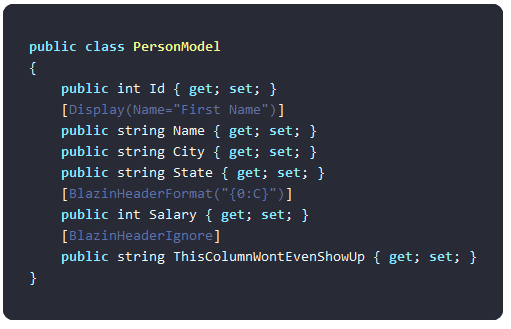
Conclusion
There we have it, a super simple javascript library combined with a super simple Blazor component and you can now place beautiful code snippets all over your project for other people to see. I hope this helps inspire other component ideas and gives you a hand on getting started with them. Good luck!
